Device Manager
The Device Manager in DevAssure simplifies the entire mobile test automation process by automatically handling all required dependencies and Android SDK installations. You can manage both physical devices and emulators directly within DevAssure. With integrated control over Android SDKs, devices, and emulators, the device manager streamlines the setup, configuration, and execution of mobile tests.
This guide will walk you through managing dependencies, attaching devices, and setting up emulators, providing everything you need for a smooth mobile automation experience.
Installing Mobile Automation Dependencies
- Navigate to the Environments menu in the side navigation
- Select "Device Manager" to access mobile automation settings.
DevAssure supports multiple Android versions via a user-friendly interface.
- Choose your desired Android version(s) for testing, then click Install to begin the setup.
- Dependencies for mobile automation are installed automatically.
- Once completed, a status indicator will display "✓ Installed" to confirm proper configuration.
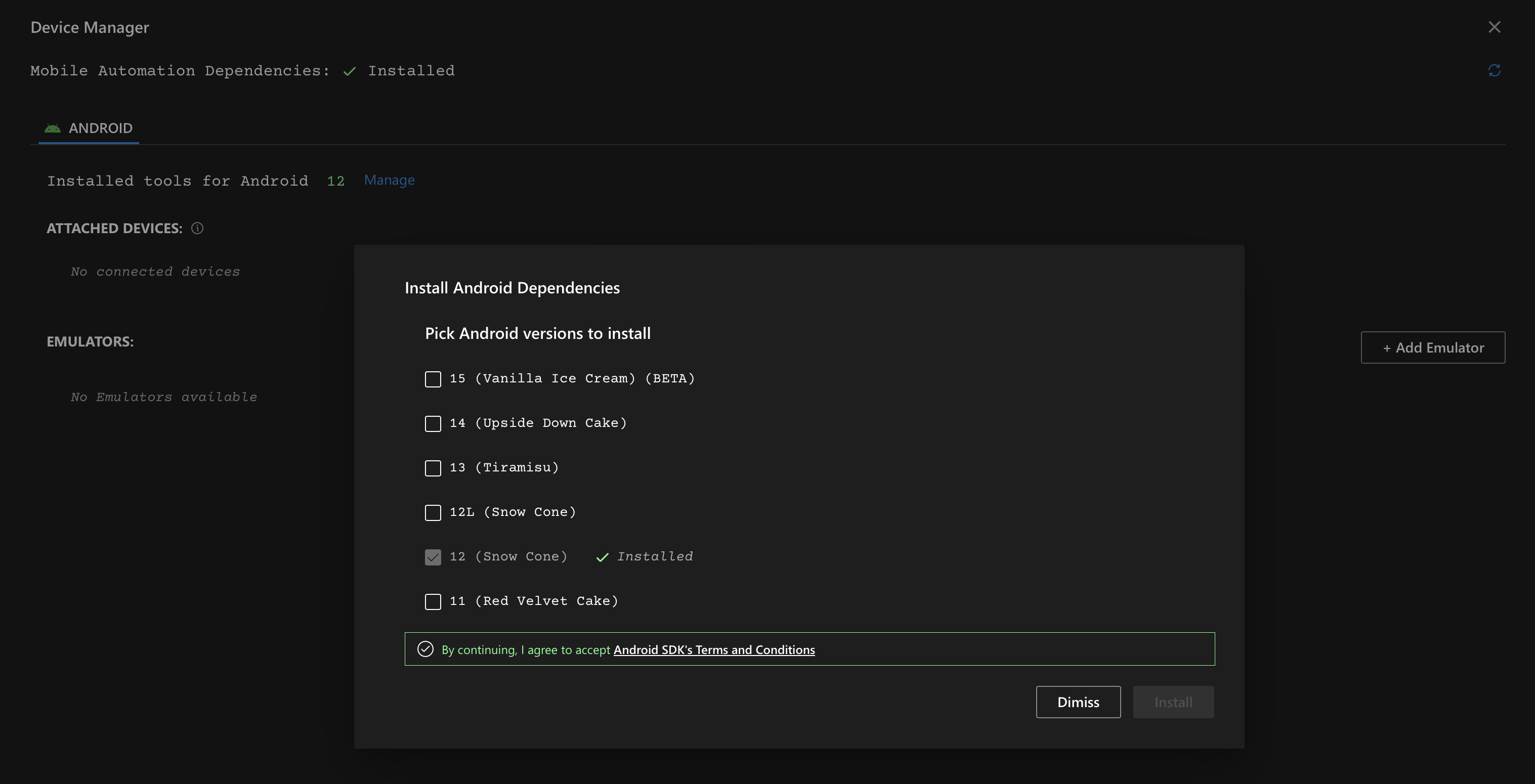
Andriod Device and Emulator Management
After installing dependencies, you can attach devices and configure emulators.
- Attached Devices: Monitor and manage physically connected Android devices.
- Emulators: Create and manage Android virtual devices directly within DevAssure.
Connecting a Real Device
To use a connected Andriod device, please follow these steps:
- Enable Developer mode on your Android device.
- Turn On 'USB Debugging' under Developer Settings.
- Check 'Always allow' and tap 'OK' in the 'Allow USB Debugging' popup that appears.
- Turn On 'Disable permission monitoring' under Developer Settings -> Apps Section. You might want to restart your phone for this setting to take effect.
Add new emulators:
-
Click the + Add Emulator button. Configure custom emulator settings based on testing requirements, including.
- Name: Enter a unique identifier for your emulator
- Android Version: Select from available Android versions (e.g., 12 (Snow Cone))
- Device Definition: Choose from predefined device profiles (e.g., Pixel 7)
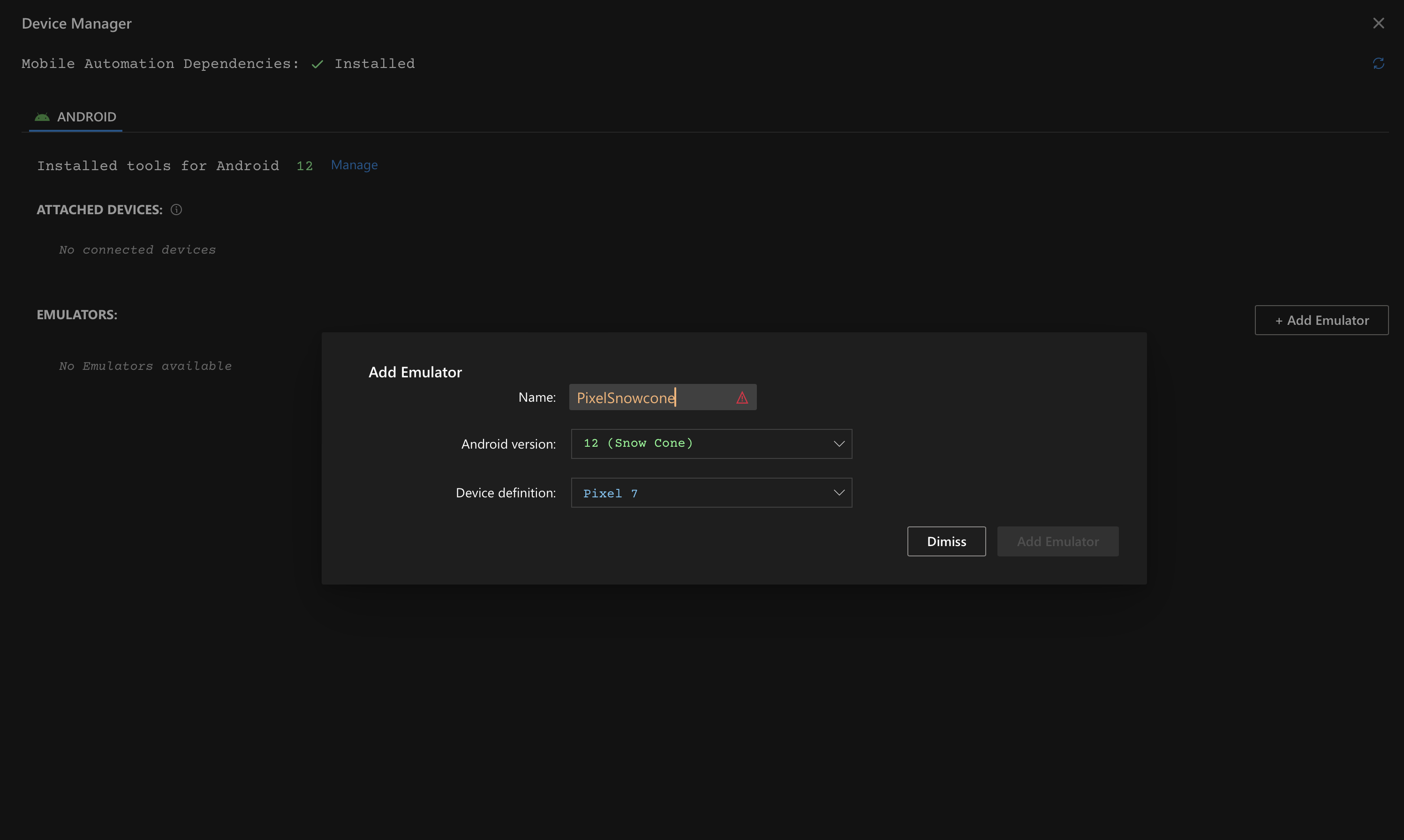
Once created, the emulator will appear in the Emulators section of the Device Manager, ready for:
- Starting/stopping
- Running automated tests
- Device-specific configurations
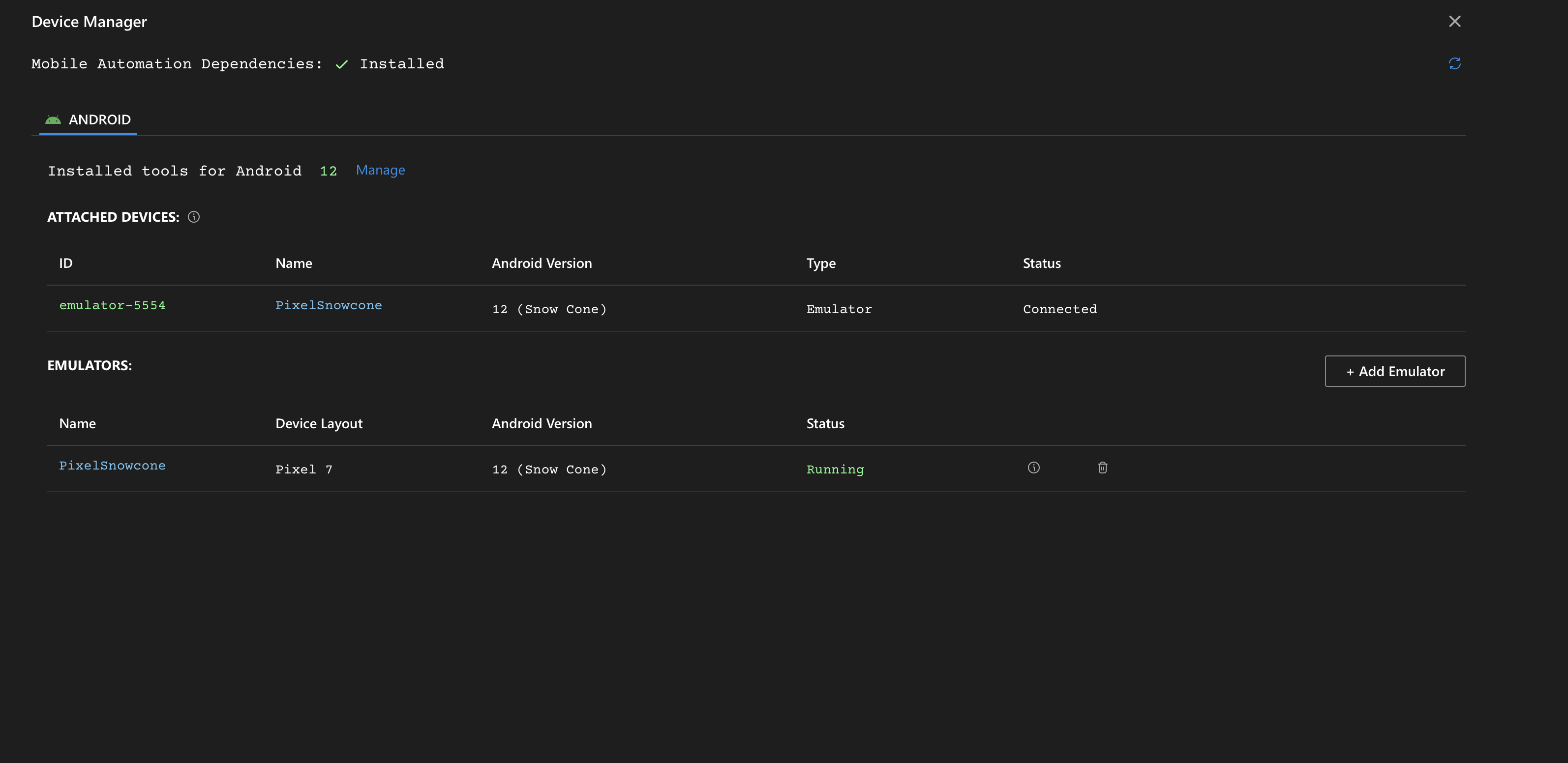
iOS Device and Simulator Management
The DevAssure Device Manager simplifies the setup and management of iOS devices and simulators for mobile app test automation. This guide provides step-by-step instructions to install necessary dependencies, set up your real iOS device, and manage simulators.
Prerequisites
Xcode must be installed on a macOS machine to perform iOS mobile automation.
Xcode is Apple's integrated development environment (IDE) for macOS, which is required to build and run test automation scripts. It provides the necessary build tools, simulators, and SDKs to prepare and run tests, including the core component for iOS automation, WebDriverAgent.
Connecting a Real iOS Device
To connect and use a real iOS device, you must first set up the WebDriverAgent project in Xcode.
- Open the WebDriverAgent project in Xcode by clicking the "Open" link in the DevAssure Device Manager.
- In Xcode, click on the project navigator.
- Click on the Signing & Capabilities tab.
- Under Targets, select WebDriverAgentRunner.
- Select your Developer team.
- Update the bundle id to a custom ID, for example,
com.yourcompany.WebDriverAgentRunner. - Select WebDriverAgentRunner and your real iOS device in the top bar.
- Click the run button or use Cmd + B to build the project. Ensure there are no errors.
Simulator Management
After installing dependencies, you can create and manage iOS simulators directly within DevAssure.
- To add a new simulator, click the + Add Simulator button.
- Configure custom settings based on your testing requirements:
- Name: Enter a unique identifier.
- iOS Version: Select from the available installed iOS runtimes.
- Device Definition: Choose from a list of predefined device profiles (e.g., iPhone 16 Plus).
Once created, the simulator will appear in the Simulators section, ready for use in your automated tests. You can start/stop simulators directly from this interface.